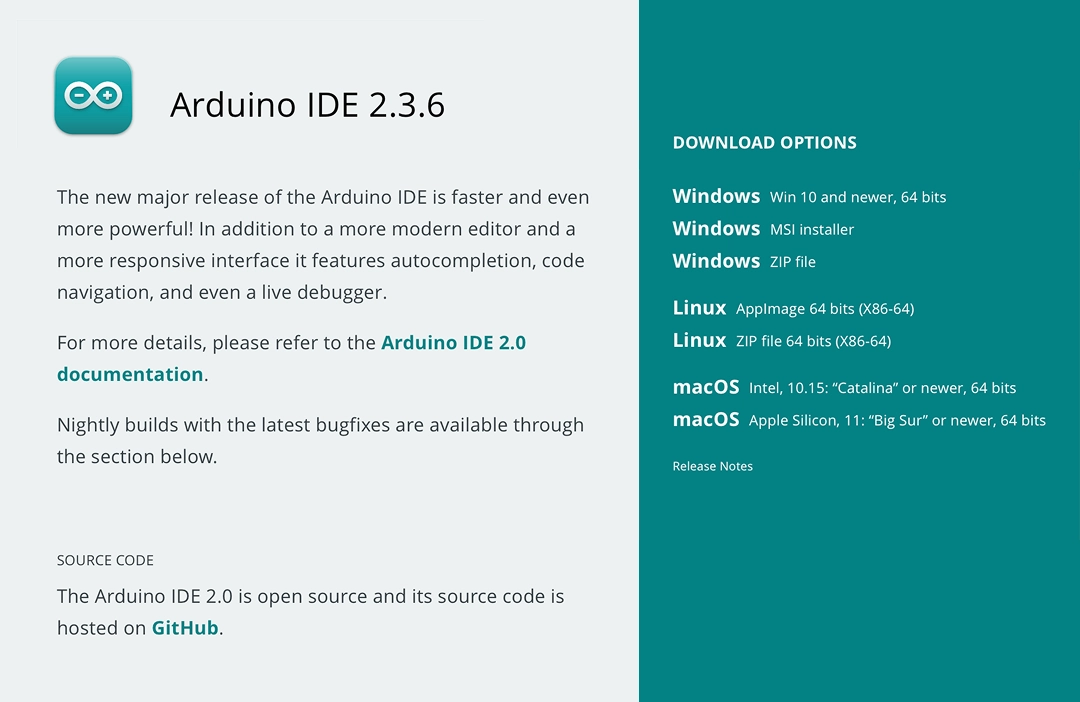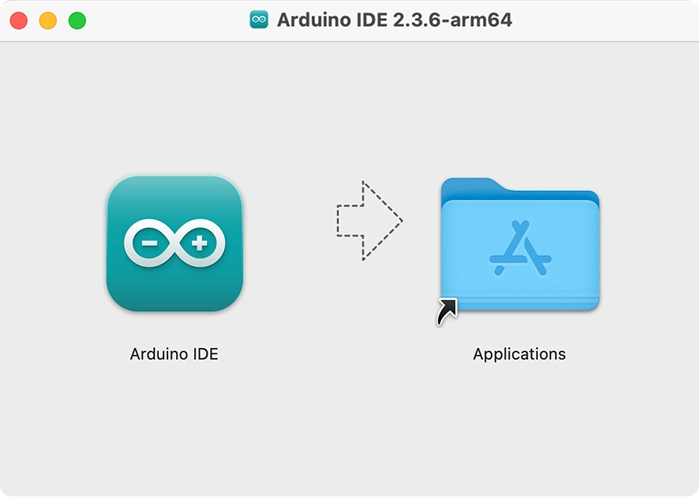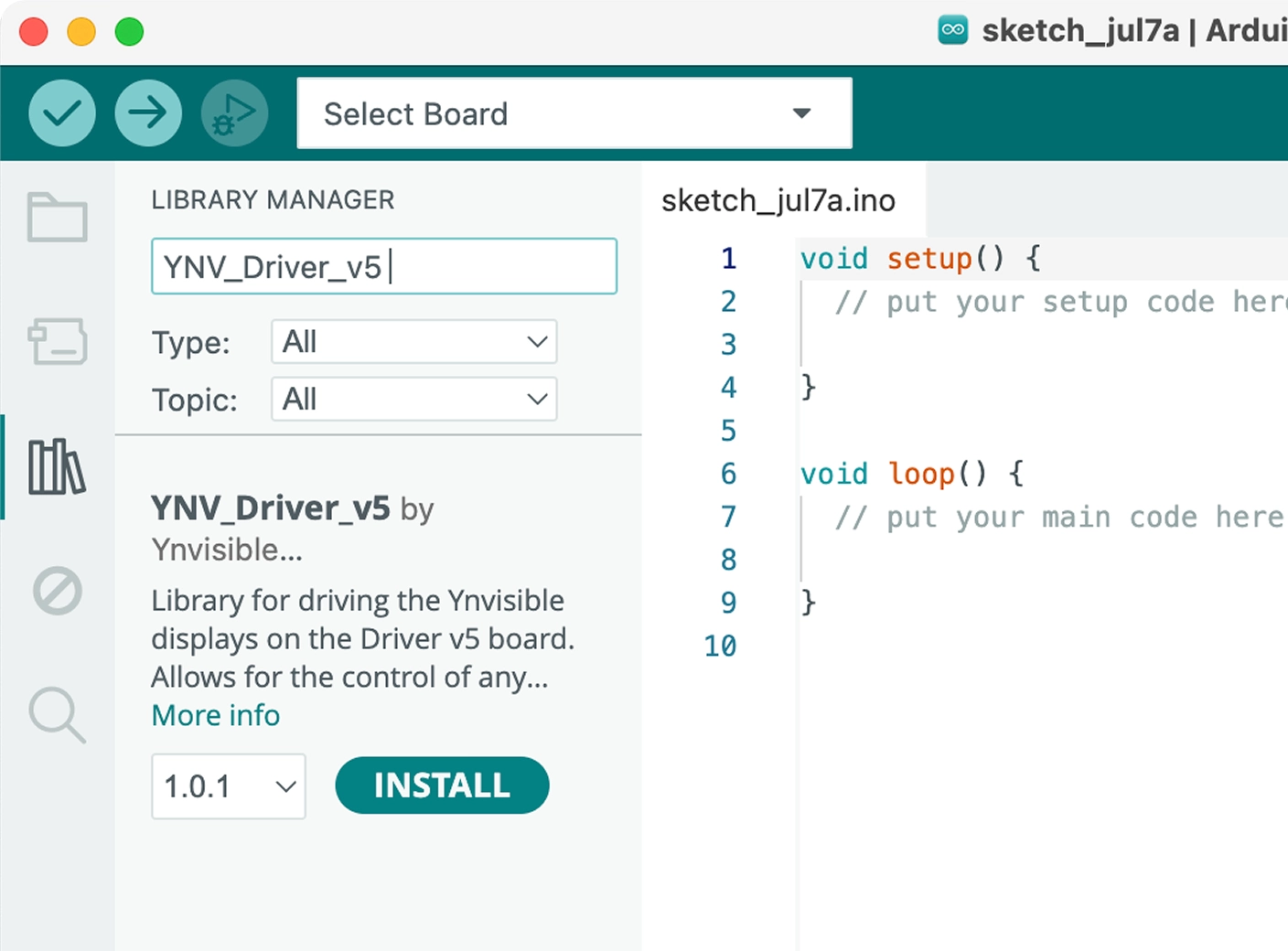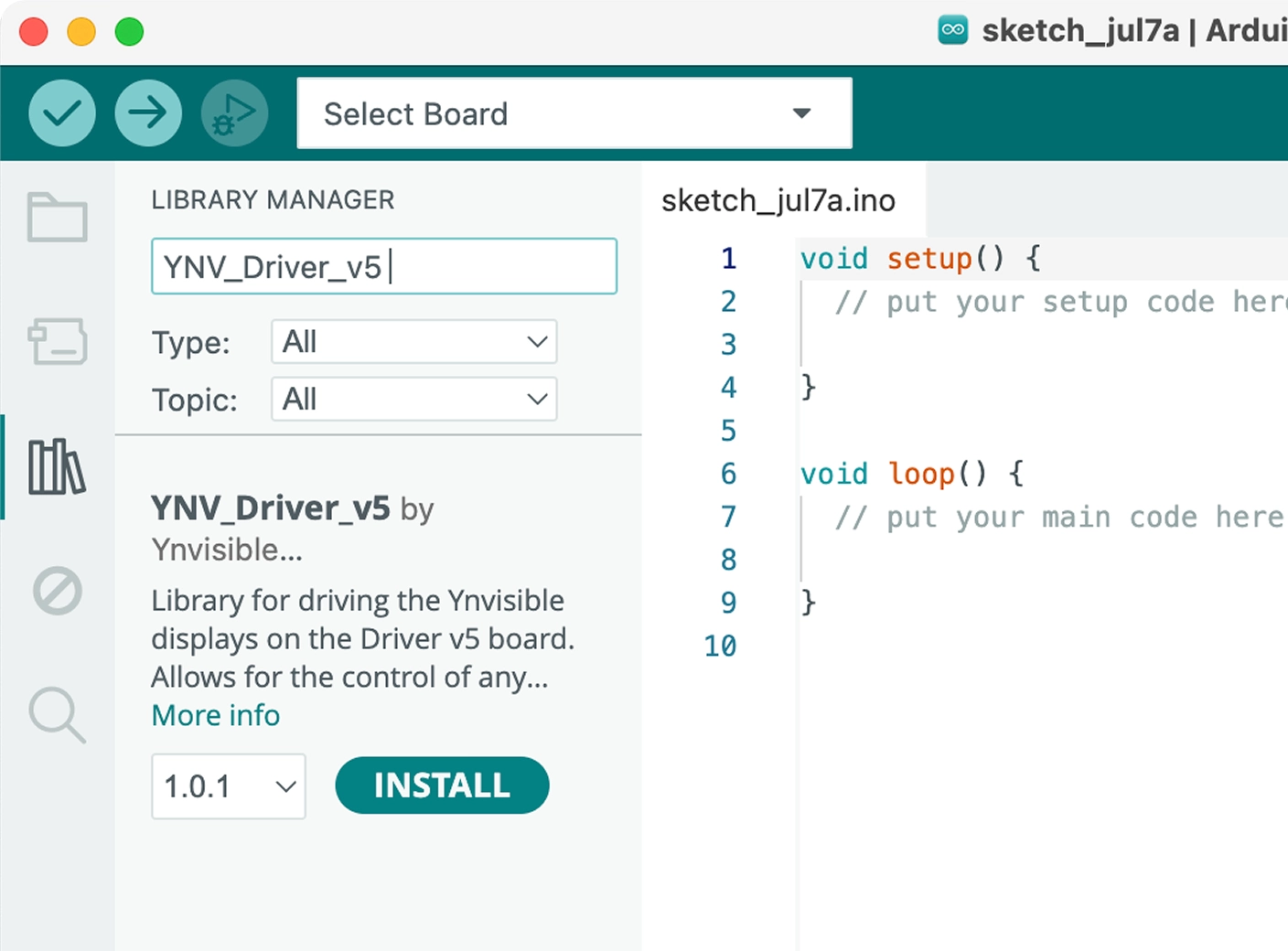We always try to make it easy to learn more about our displays and their benefits. Please do not hesitate to contact support@ynvisible.com if there are any questions.
Segmented e-paper displays with different layouts, shapes, and symbols, suitable for testing and evaluation.
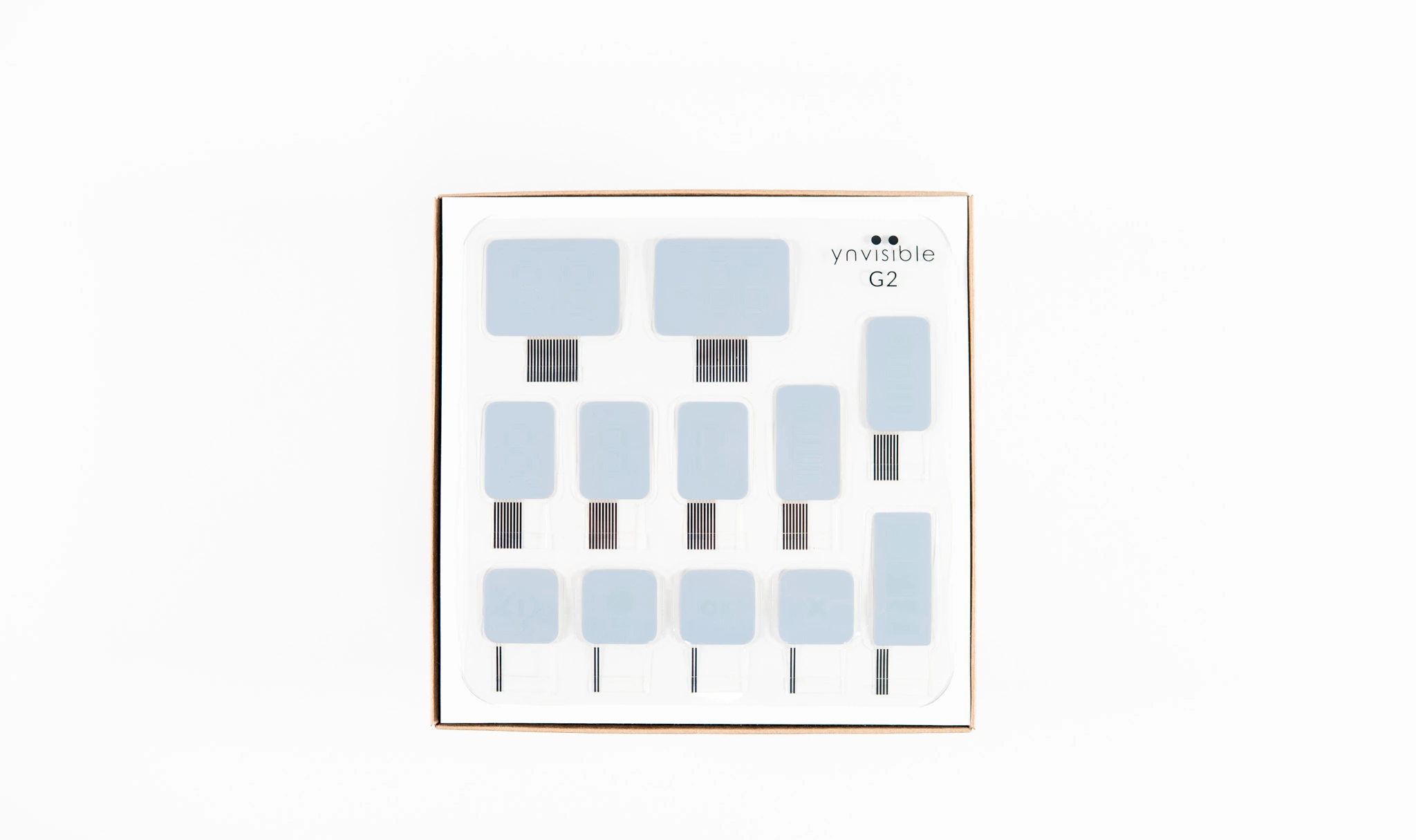
How to Use the Driver 5.2 with Ynvisible Displays (read the instructions below or download them)

Download and install the Arduino IDE
https://www.arduino.cc/en/software/